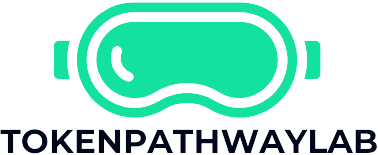Table of Contents
ToggleIn the fast-paced world of writing, knowing your word count can feel like trying to find a needle in a haystack—if that needle were made of deadlines and the haystack was your overflowing to-do list. Whether you’re a student racing to finish that essay or a professional crafting the perfect report, keeping track of your words is crucial. Luckily, Google Docs is here to save the day, making word counting as easy as pie—or at least easier than figuring out how to pronounce “quinoa.”
Understanding Google Docs Word Count Feature
Google Docs offers an essential word count feature that helps users easily track their writing progress. This function proves valuable for meeting deadlines and ensuring content length aligns with requirements.
Importance of Word Count
Word count holds significance for both students and professionals. It determines whether a piece adheres to assignment guidelines, publishing standards, or personal goals. Writers often aim for specific word counts to create concise, impactful content. Tracking word count reduces the risk of exceeding limits or falling short. Frequent checks allow for adjustments to maintain clarity and focus, ensuring that content delivers intended messages effectively.
Basic Overview of Features
Google Docs contains user-friendly tools for word counting. Its real-time word count displays total words in documents clearly, making it easy for users to monitor their progress. In addition, users can access detailed word counts for specific sections, including paragraphs and sentences. This feature allows adjustments to content length as needed. Google Docs also provides a statistics overview, including the number of characters and pages, enhancing the writing experience further. Users can find the word count option under the “Tools” menu, making it simple to access.
How to Word Count a Paragraph in Google Docs
Word counting a paragraph in Google Docs is straightforward and efficient. Users can track their writing progress with just a few clicks or keyboard shortcuts.
Using the Menu Option
To access the word count via the menu, click on the “Tools” option in the top toolbar. Then select “Word count” from the dropdown menu. A pop-up will appear showing the total word count for the entire document. For paragraph-specific counts, highlight the desired paragraph before opening the word count feature, and it will provide details for that section. This method offers a comprehensive overview, including characters and page numbers. Writers can easily monitor their progress and meet any specific requirements with this user-friendly approach.
Shortcut Method
Using a keyboard shortcut provides a quick way to check word counts. Pressing Ctrl + Shift + C (or Command + Shift + C on Mac) opens the word count dialog instantly. When highlighting a paragraph before using the shortcut, the details for that specific section will display immediately. This efficient method allows writers to keep their momentum going without interrupting their flow. Each time they need to check their progress, a simple key combination makes it easy and fast, ensuring they stay focused on their writing goals.
Tips for Effective Word Counting
Tracking word count helps writers stay aware of their progress and ensure they meet necessary requirements. Regular monitoring can improve writing habits and encourage productivity.
Tracking Word Count Over Time
Establishing a routine for checking word counts leads to better overall writing management. Writers can create a log detailing their daily or weekly word counts to visualize their progress clearly. Using Google Docs makes this process efficient, as it shows real-time updates. By analyzing this data, they can identify patterns and determine what strategies work best. Frequent assessments help maintain momentum and motivate writers to achieve their goals.
Managing Paragraphs for Better Clarity
Organizing paragraphs effectively enhances readability and clarity. Focus on forming concise, coherent paragraphs that lead with a clear topic sentence. Each paragraph should contain related ideas or themes, making it easier for readers to follow. Highlighting key details permits writers to emphasize important points without overwhelming the audience. Utilizing Google Docs’ word count feature on specific paragraphs can inform adjustments, ensuring that each section communicates precisely and effectively. Balancing content length becomes crucial for maintaining reader engagement and delivering compelling messages.
Common Issues and Troubleshooting
Common issues may arise when using Google Docs to monitor word count. Users can resolve these problems quickly with some troubleshooting tips.
Missing Word Count Option
Some users experience difficulty finding the word count option. When this occurs, they can navigate to the “Tools” menu for access. An alternative involves ensuring the document is properly saved on Google Drive. Without proper saving, certain features may not function correctly. Restarting the browser often resolves glitches that could interfere with functionality. Clearing cache and cookies also aids in refreshing the application. Users may need to update their browser to ensure compatibility with Google Docs features. If the problem persists, accessing Google Docs from a different browser or device may help identify the issue.
Inaccurate Count Discrepancies
Inaccurate word count readings can frustrate users. When discrepancies arise, it’s essential to highlight the specific section in question. Highlighting provides a more accurate count for that segment. Sometimes, hidden elements like footnotes or comments can skew the total count. Users should check for these elements to ensure accuracy. Reviewing Google Docs’ settings might also help determine if any filters or preferences are affecting the count. Furthermore, monitoring changes made during editing can provide insights into fluctuating counts. Awareness of recent document revisions is key to understanding count variances.
Tracking word count in Google Docs is a straightforward process that can significantly enhance writing efficiency. By utilizing the built-in features and shortcuts, writers can maintain control over their work and meet specific requirements with ease. Regularly checking word counts not only helps in adhering to guidelines but also fosters better writing habits.
With the ability to access detailed statistics and monitor progress in real-time, Google Docs empowers users to create concise and engaging content. By overcoming common challenges and utilizing effective strategies, writers can confidently navigate their projects and deliver impactful messages.